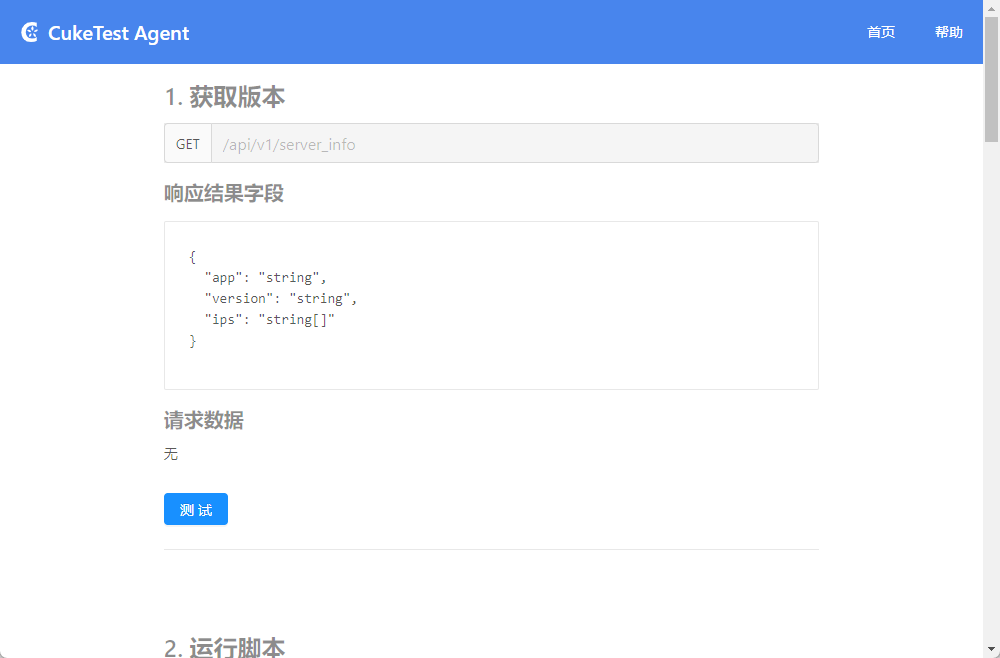Install & Usage
Installation of CukeTest Agent
The installation process of CukeTest Agent does not require any special attention, just open the CukeTest Agent.msi installation package and OK it all the way. The installation screen is as follows.
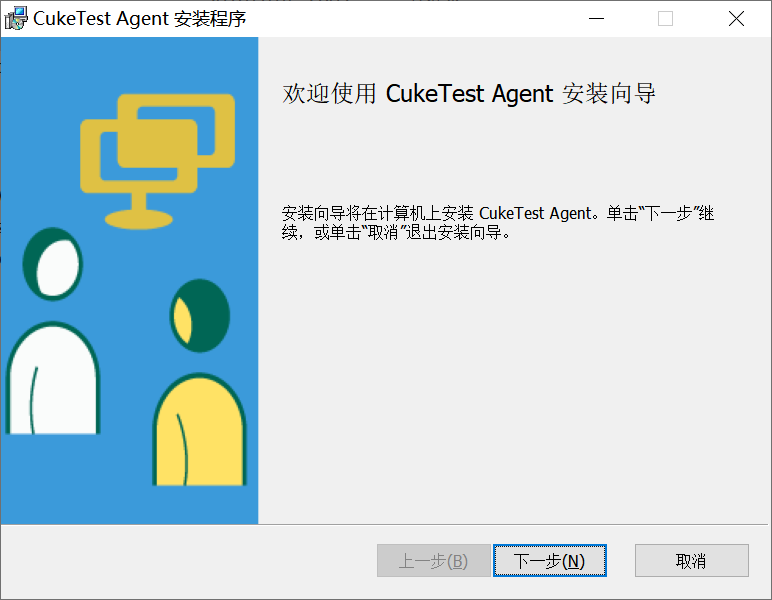
Starting and Using CukeTest Agent
After installation, CukeTest Agent will automatically start the service in the background without the need to start it manually. To make sure that CukeTest Agent has been started in the background, you can use the ctrl + R shortcut keys to open the Run prompt, type "services.msc" and enter, then find the running CukeTest Agent service in the "Services" window that opens. window, find the running CukeTest Agent service as follows.
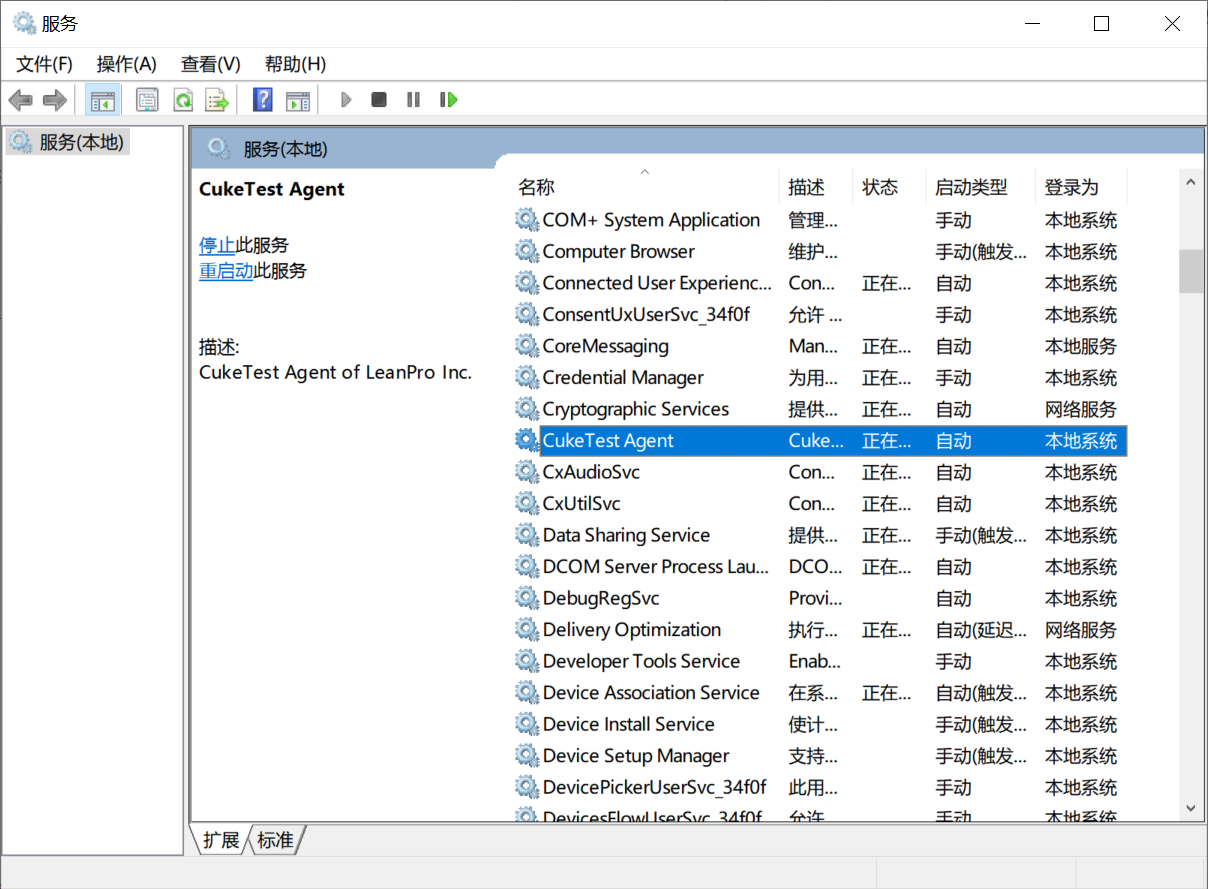
At this time, CukeTest Agent has started running in the background and is listening to the local 1349 port. Then you can officially use the CukeTest Agent function, open the browser, enter or directly open the http://localhost:1349 address, you can see the CukeTest Agent running interface running in the browser, as follows: